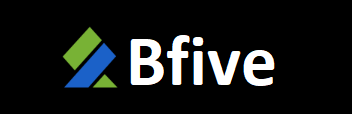In the ever-evolving landscape of smartphone technology, Augmented Reality (AR) has transitioned from a futuristic concept to an accessible tool in our daily lives. For Samsung users, the gateway to this digital playground is often pre-installed on their devices: the AR Zone App. While many users stumble upon it by accident or see it as a simple sticker camera, this application is a powerful suite of creative utilities waiting to be fully explored. Mastering its features can transform how you interact with your environment, create content, and even take measurements. This comprehensive guide will walk you through the core features of the AR Zone App and provide expert tips and tricks to unlock its full potential.
Deconstructing the AR Zone: A Tour of Its Core Features
Before you can master the tool, you must understand its components. The AR Zone App is not a single function but a hub for multiple AR experiences. Upon launching, you are typically greeted with a carousel of modes. Let’s break down the most common ones:
- AR Emoji Camera: This feature uses your facial data to create a custom 3D avatar. The true power here lies beyond a simple selfie. You can animate your avatar, create custom stickers from its expressions for use in messaging apps, and even record short videos with it mimicking your movements in real-time. It’s a personalized AR experience that adds a new layer of fun to digital communication.
- AR Doodle: Arguably one of the most entertaining features, AR Doodle lets you draw in 3D space. Using your front or rear camera, you can sketch animations that appear to stick to real-world surfaces. The magic happens when you move the camera; your drawings remain anchored to the point where you created them. Imagine drawing a crown on a friend’s head that stays there as they walk around, or creating a floating heart that appears to hover in your living room.
- Decorator: This mode is perfect for interior design enthusiasts or anyone looking to visualize changes. Decorator allows you to place virtual furniture, artwork, and other decorative items into your real-world environment. You can see how a new lamp would look on your side table or if a particular painting fits your wall’s aesthetic before making a purchase, all through the lens of your phone.
- Quick Measure: A surprisingly practical tool, Quick Measure turns your smartphone into a digital tape measure. By pointing your camera at an object, you can measure its length, area, and even estimate its volume. While not intended for high-precision engineering, it is incredibly useful for quick tasks like checking if a new couch will fit in a space or measuring a window for blinds.
- My Emoji & Stickers: This is the studio where you manage your AR Emoji. You can customize your avatar’s appearance, clothing, and accessories, and browse a library of pre-made stickers and backgrounds to use across your device.
Pro Tips and Tricks for Flawless AR Execution
Knowing the features is one thing; using them effectively is another. Here are some tips to elevate your AR Zone App experience from novice to expert.
- Tip 1: Master Your Lighting for Better Tracking
AR relies heavily on your camera understanding the environment. Poor lighting is its greatest enemy. For the best results, especially with AR Doodle and AR Emoji, ensure you are in a well-lit space. Avoid harsh, direct light that creates deep shadows and overly dim conditions that confuse the camera’s sensors. Natural, diffused light often yields the best tracking and image quality. - Tip 2: Calibrate for Accurate Measurements
When using Quick Measure, don’t just point and shoot. For the most accurate results, start by slowly moving your phone in a circular or figure-eight pattern. This helps the app map the space and understand depth. Always place the starting point of your measurement carefully on a clear edge. The more visual information the app has, the more reliable its calculations will be. - Tip 3: Use Simple Backgrounds for Complex Doodles
If you want your AR Doodle creations to stick perfectly, avoid cluttered or patterned backgrounds. A plain, textured wall is better than a busy bookshelf. The app needs distinct, trackable points in the environment to anchor your drawings. A simple background makes this process easier, resulting in doodles that are more stable and less likely to “drift.” - Tip 4: Go Beyond Selfies with AR Emoji
Don’t just create a static selfie. Use the video recording feature to have your avatar deliver a short message. You can also use the “Mirror” function to see your avatar mimic you in real-time on your screen, which is perfect for creating engaging social media content. Explore the sticker maker to build a custom library of reactions for your WhatsApp or Telegram chats. - Tip 5: Experiment with Scale in Decorator Mode
When placing virtual furniture, remember you can often resize the objects. Don’t just accept the default size. Use pinch-to-zoom gestures to scale items up or down to match the real-world proportions of your room. This turns the Decorator from a fun novelty into a genuine planning tool, giving you a much more realistic preview of how an item will look.
Conclusion: Your Pocket-Sized AR Studio
The AR Zone App is a testament to how sophisticated mobile technology has become. It bundles creative expression, practical utility, and pure fun into a single, user-friendly package. By moving beyond a superficial understanding and delving into its nuanced features and the tips outlined above, you can truly master this powerful application. It transforms your smartphone from a device that captures reality into one that enhances and interacts with it. So, the next time you’re looking for a new way to create, communicate, or calculate, remember the creative suite already sitting on your home screen, waiting for you to explore its augmented world.
Frequently Asked Questions (FAQ)
Q1: My phone is a Samsung, but I can’t find the AR Zone App. Where is it?
The availability of the AR Zone App can depend on your specific model and region. It is typically pre-installed on supported devices. If you can’t find it on your home screen or app drawer, try searching for “AR Zone” in your phone’s settings search bar or check the Samsung Galaxy Store to download it directly.
Q2: Why are my AR Doodles not sticking to the surfaces properly?
This is usually a tracking issue caused by poor lighting, a reflective surface (like glass or polished marble), or a low-texture, plain wall. Ensure you have good, even lighting and try “drawing” on a more distinct surface with visible features for the camera to track.
Q3: Is the Quick Measure tool accurate enough for professional use?
No, Quick Measure is designed for convenience and general estimates, not professional-grade accuracy. Factors like camera shake, distance from the object, and lighting can affect the results. For tasks requiring precision, such as construction or ordering custom materials, a traditional tape measure or laser measuring tool is always recommended.
Q4: Can I use the stickers I create in the AR Zone App on other platforms?
Absolutely. Once you create an AR Emoji sticker or use the AR Doodle mode to create a still image, you can save it to your phone’s gallery. From there, you can share it directly to any social media platform or messaging app like Instagram, WhatsApp, or Facebook, just like any other photo.
Q5: The app feels laggy when using certain modes. What can I do?
AR is processing-intensive. First, ensure you have closed other background applications to free up RAM. If the problem persists, check for software updates for both the AR Zone App and your phone’s operating system, as performance improvements are regularly released. Restarting your phone can also help clear temporary glitches.